Do you ever find yourself constantly searching for that one website you visit all the time? Or maybe you came across a great article but forgot to save it, and now you can’t find it? Bookmarks are your solution! They are a handy way to save and organize your favorite web pages, making them easy to access anytime. Let’s dive into how to create and use bookmarks effectively.
What is a Bookmark?
A bookmark is a shortcut that saves the URL of a webpage. Instead of remembering long web addresses or searching repeatedly, you can click on your bookmark to go directly to the site.
How to Create a Bookmark
Creating a bookmark is quick and simple. Here’s how to do it in different browsers:
- Google Chrome:
- Open the webpage you want to bookmark.
- Click the star icon in the address bar.
- A dialog box will appear. You can name your bookmark and choose where to save it.
- Click “Done.”
- Mozilla Firefox:
- Open the webpage you want to bookmark.
- Click the star icon in the address bar.
- The star will turn blue, and a dialog box will appear.
- You can edit the name and location of the bookmark.
- Click “Done.”
- Safari:
- Open the webpage you want to bookmark.
- Click the share button (a square with an arrow pointing up).
- Select “Add Bookmark.”
- Choose the location and name for your bookmark.
- Click “Save.”
- Microsoft Edge:
- Open the webpage you want to bookmark.
- Click the star icon in the address bar.
- Choose the name and location for your bookmark.
- Click “Add.”
Organizing Your Bookmarks
Having a ton of bookmarks can get messy. Here are some tips to keep them organized:
- Folders: Create folders for different categories, like “Work,” “Recipes,” or “Travel.”
- Rename Bookmarks: Give your bookmarks clear, descriptive names.
- Regular Cleanup: Delete bookmarks you no longer need to keep things tidy.
Accessing Your Bookmarks
Accessing your bookmarks is just as easy as creating them. Most browsers have a bookmarks bar or menu:
- In Chrome and Firefox, click on the menu icon (three dots or lines) and select “Bookmarks.”
- In Safari, click on the open book icon.
- In Edge, click on the star icon with three lines.
Syncing Across Devices
If you use multiple devices, you can sync your bookmarks. This way, you have access to them whether you’re on your phone, tablet, or computer. Most browsers offer a sync feature in their settings menu. Just sign in with your account and enable syncing.
Final Thoughts
Bookmarks are an essential tool for anyone who spends time online. They save you time and keep you organized. Start creating and using bookmarks today, and never lose track of your favorite web pages again!
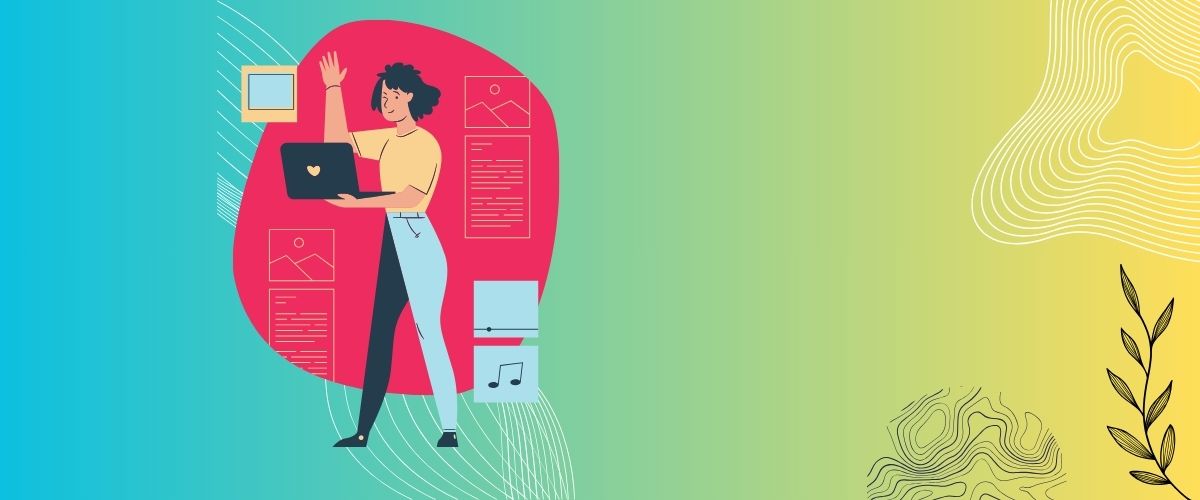
How to Use Track Changes and Comments in Your Documents