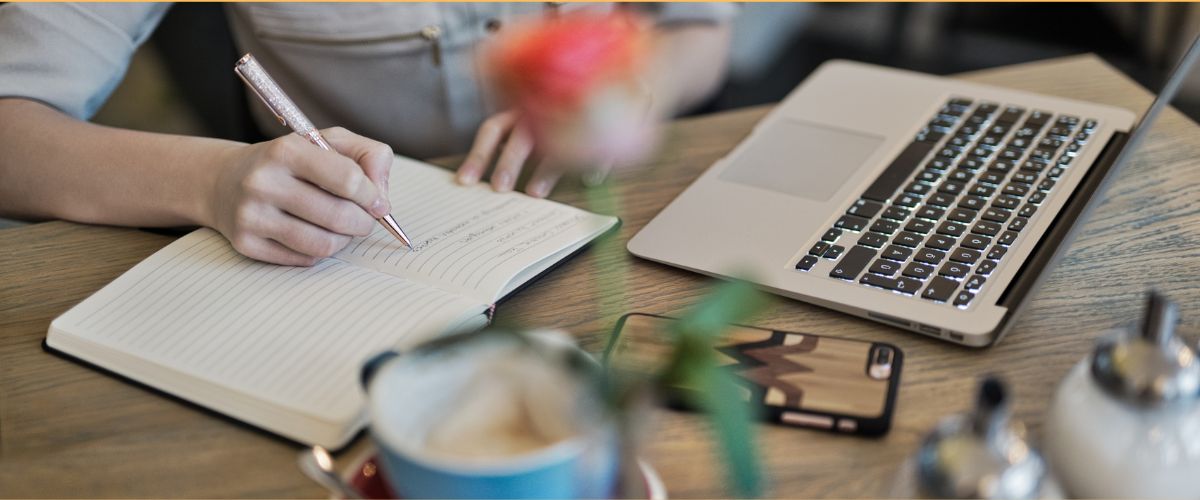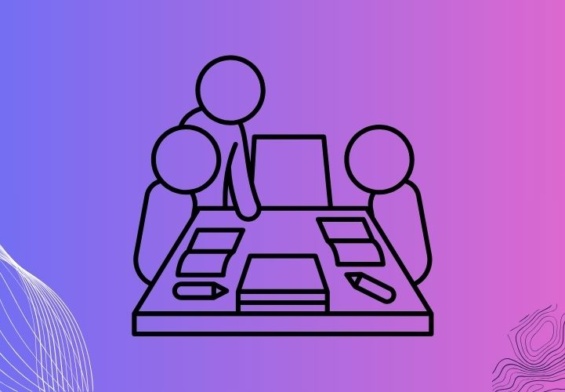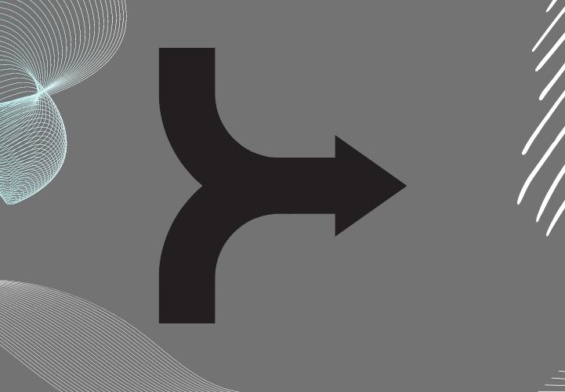Creating and managing a Table of Contents (TOC) is essential for organizing long documents, making them easier to navigate and more user-friendly. Whether you’re working on a report, thesis, or book, a well-structured TOC helps readers find the information they need quickly. In this guide, we’ll walk you through the process of creating and managing a TOC, offering practical tips along the way.
Why You Need a Table of Contents
A TOC serves several important purposes:
- Navigation: It helps readers find specific sections or chapters without scrolling through the entire document.
- Organization: It provides a clear structure, showing how the content is divided and related.
- Professionalism: A well-formatted TOC makes your document look polished and professional.
Steps to Create a Table of Contents
1. Use Heading Styles
The first step in creating a TOC is to apply heading styles to your document. Most word processors, like Microsoft Word and Google Docs, have built-in heading styles (Heading 1, Heading 2, Heading 3, etc.). These styles help the software recognize different sections of your document.
Tip: Use Heading 1 for main titles, Heading 2 for subheadings, and Heading 3 for subsections. Consistent use of heading styles ensures your TOC is accurate and easy to navigate.
2. Insert the Table of Contents
Once your headings are in place, you can insert the TOC. Here’s how to do it in Microsoft Word:
- Place your cursor where you want the TOC to appear (usually at the beginning of the document).
- Go to the “References” tab.
- Click “Table of Contents” and choose a style from the dropdown menu.
In Google Docs, the process is similar:
- Place your cursor where you want the TOC.
- Go to “Insert” > “Table of contents” and select a format.
3. Update the Table of Contents
Documents often change as you add, remove, or modify sections. Keeping your TOC up-to-date is crucial. In Microsoft Word, you can update your TOC by:
- Clicking on the TOC.
- Selecting “Update Table” from the menu that appears.
- Choosing to update page numbers only or the entire table.
In Google Docs, simply click on the TOC and then click the refresh icon that appears.
Tips for Managing Your Table of Contents
Keep It Simple
A TOC should be straightforward and easy to read. Avoid overly complex or lengthy entries. Stick to concise titles that clearly convey the section’s content.
Use Descriptive Headings
Ensure your headings are descriptive enough to give readers a clear idea of what each section covers. This helps them decide which sections are relevant to their needs.
Maintain Consistency
Consistency is key in both formatting and structure. Use the same font, size, and style for all headings and TOC entries. This uniformity enhances readability and professionalism.
Regular Updates
Regularly updating your TOC is essential, especially in dynamic documents. Make it a habit to check and update the TOC whenever you make significant changes to your document.
Customize if Necessary
Most word processors allow you to customize your TOC to better fit your needs. You can change the levels of headings included, alter the format, or even manually edit entries for better clarity.
Conclusion
Creating and managing a Table of Contents is a simple yet powerful way to enhance the organization and usability of your documents. By following these steps and tips, you can ensure your TOC is accurate, helpful, and professional. Happy writing!