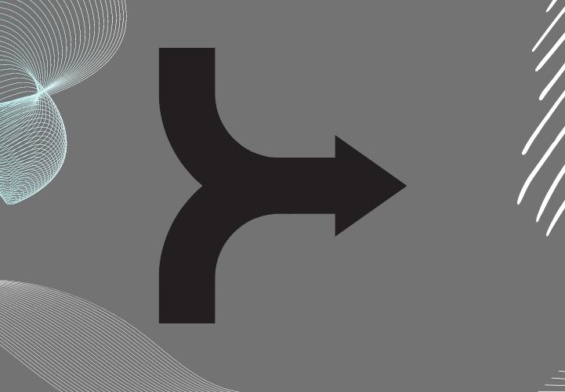If you’ve ever worked on a document in Microsoft Word, you might have noticed the areas at the top and bottom of the page that seem to invite extra content. These are the headers and footers, and they can be incredibly useful for adding professionalism and functionality to your documents. In this article, we’ll explore how to use headers and footers effectively, providing tips and tricks to make your work stand out.
What Are Headers and Footers?
Headers are sections that appear at the top of each page, while footers are found at the bottom. They can contain text, images, page numbers, and other elements that you want to appear on every page of your document.
Why Use Headers and Footers?
Headers and footers are perfect for adding consistent information across your document. This can include:
- Page Numbers: Keep track of the length and organization of your document.
- Document Title: Ensure the title is visible on every page.
- Company Logo: Add a professional touch with branding.
- Date: Display the creation or modification date of the document.
How to Add Headers and Footers in MS Word
- Open Your Document: Start by opening your Word document.
- Insert Header or Footer: Go to the “Insert” tab on the Ribbon. Click on “Header” or “Footer” in the “Header & Footer” group.
- Choose a Style: Word offers various built-in styles. Select one that fits your document’s design.
- Customize: Click into the header or footer area to start adding your content. You can type text, insert images, or add elements like page numbers.
Tips for Effective Headers and Footers
- Keep It Simple: Don’t overcrowd your header or footer. Simple and clean designs are often more effective.
- Use Sections: For different header or footer content on different sections of your document, use section breaks. This is great for differentiating between chapters or parts of your document.
- Consistency Is Key: Ensure fonts and styles are consistent with the rest of your document to maintain a professional look.
- Leverage Page Numbers: Automatically insert page numbers by clicking “Page Number” under the “Header & Footer” group, then choose your preferred position and style.
- Consider Footnotes and Endnotes: These are useful for citations or additional notes that need to be referenced on specific pages.
Advanced Features
For more control and customization, explore these advanced features:
- Different First Page: Sometimes, you might not want the first page to have the same header or footer as the rest. In the “Header & Footer Tools” design tab, check “Different First Page” to customize it.
- Odd and Even Pages: Similarly, you can have different headers and footers for odd and even pages. This is particularly useful for printed documents.
- Using Fields: Word allows you to insert dynamic fields such as the document title, author’s name, or the date updated. Go to “Quick Parts” in the “Insert” tab, and then “Field” to choose from various options.
Conclusion
Using headers and footers in MS Word can greatly enhance the readability and professionalism of your documents. They provide a consistent space for important information and can help organize your work efficiently. By following the tips and exploring the features mentioned above, you’ll be able to make the most out of this handy Word feature.
Remember, practice makes perfect! Spend some time experimenting with different styles and settings to find what works best for you. Happy document editing!